1. Navigate to Contacts:
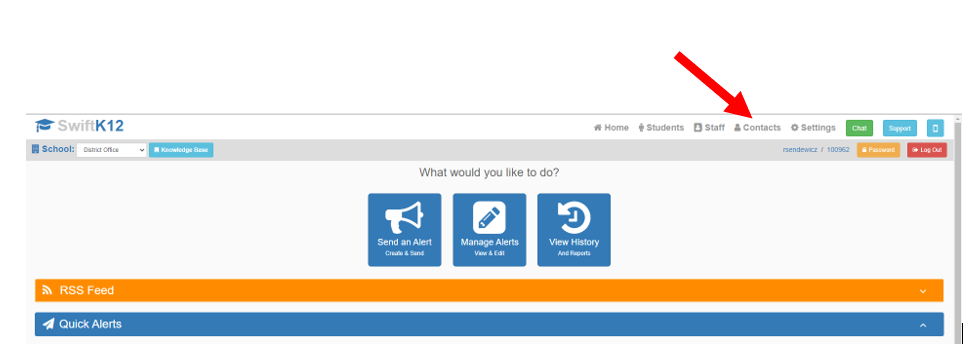
2. Click "Create a New Contact List"
3. Name the List and choose the type "Import File"
4. Click Next
5. Click Choose File
6. Choose the type of data that is in each column
Example:
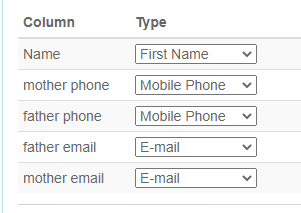
7. Click Next
You are done! To use this list in an alert, choose "Include a custom list" for the recipients.
The file should have these formatting requirements:
-the file should be in the format CSV (Comma delimited) (*.csv)
-special characters, letters, parenthesis should be removed from all phone numbers and all phone numbers should be ten digits
-email addresses need to be valid with one email address per column
-columns should have header labels
Example:

If you need further assistance, please contact support:
k12support@alertsolutions.com (888)-786-9051