Note: This article is only applicable for SwiftK12 plugins that pull contact information from legacy fields. If you use Unlimited Contacts for SwiftK12, this article will not apply to you. You can use this guide instead!
In some cases, you may want to restrict the amount of access parents and guardians have to their contact fields that are used in SwiftK12 (phone numbers and emails), and their ability to see and/or edit their alert categories. The details below will show you how to manipulate what parents and guardians can see and change in the parent portal.
- Log in to SwiftK12
- Click “Settings”
- Click “Contact Field Mappings”
- Click the pencil icon next to any of your existing fields.
Aside from the Field Title, the Attributes available are “Edit Access” and “Category Access.”
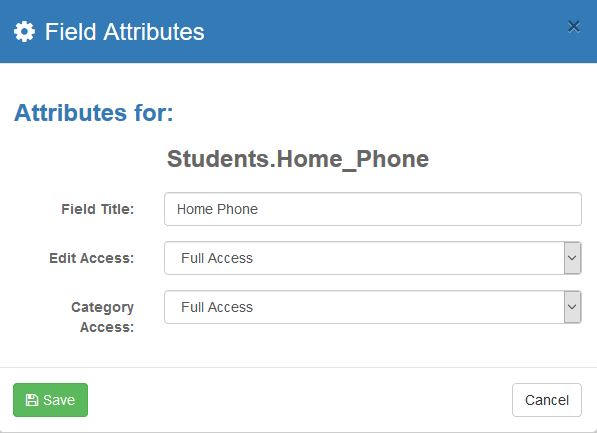
Edit Access: This controls The Contact Fields that parents can see when they click on “Contact Information” from the parent portal. Options are:
- Full Access: They can see and edit the field as they please. This will update the associated field for that student in Powerschool upon saving changes.
- Read Only: They can see the information that is being used to contact them, but they cannot change it
- Hidden: They cannot see the contact field in the Contact Information page
Category Access: This controls the Student Preferences (a.k.a. Alert Preferences) that parents can see when they click on “Student Preferences” from the parent portal. Options are:
- Full Access: They can see and check/uncheck the boxes for this field as they please under any alert category where “Preference Override” is enabled.
- Read Only: They can see the checkbox for all categories, so they could know which phones/emails would be used to contact them if the message falls under the respective category.
- Hidden: They cannot see the checkbox in the Alert Preferences Page
Once you have made the selections you desire, click “Save.” Your changes will take effect immediately.