A contact could miss out on receiving an alert due to numerous reasons. Below are some best practices for troubleshooting why a parent didn't receive an alert in K12 StandAlone.
- Confirm that the contact information is correct. You can view a contact's information by going to the Students tab and selecting the edit button
 next to that child's name. You can then navigate to the "Contact Information" section to confirm that the information is correct.
next to that child's name. You can then navigate to the "Contact Information" section to confirm that the information is correct. - Confirm that the contact has opted into the category for the alert that was sent. You can check a contact's alert preferences by going to the students tab and selecting the light blue button
 next to that parent's child.
next to that parent's child. - If you've confirmed that the contact's information is correct and that they are opted into the alert category that was sent, navigate to the History section from the home page.
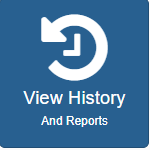 After navigating to the history section, view the report for the alert that was sent. After you've located your alert, please click the View Details button to the left of it.
After navigating to the history section, view the report for the alert that was sent. After you've located your alert, please click the View Details button to the left of it.  You can then choose to view the records for each mode of communication that was sent for an alert. You can also further filter down those records by searching for the student's name, or the phone number / email that the alert was supposed to be sent out to.
You can then choose to view the records for each mode of communication that was sent for an alert. You can also further filter down those records by searching for the student's name, or the phone number / email that the alert was supposed to be sent out to.
If the records indicate that the alert was sent successfully to that contact but they never received it, please consider opening a support case by emailing support@swiftreach.com or by calling (888) 786-9051.