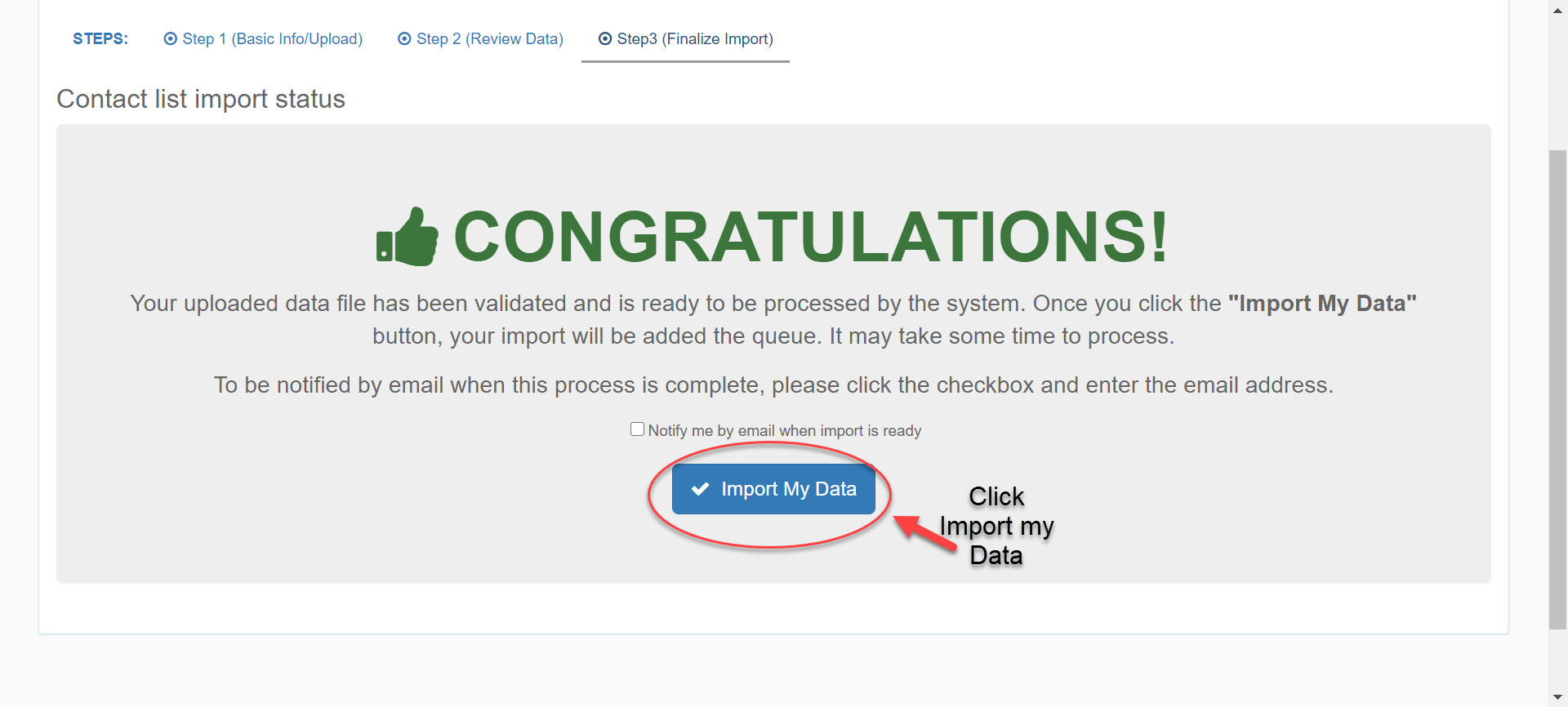How to Import Student and/or Staff files in Swiftk12.
Log in to Swiftk12.
Click on the settings tab in the top right hand.

Scroll down to Student Import or Staff Import.
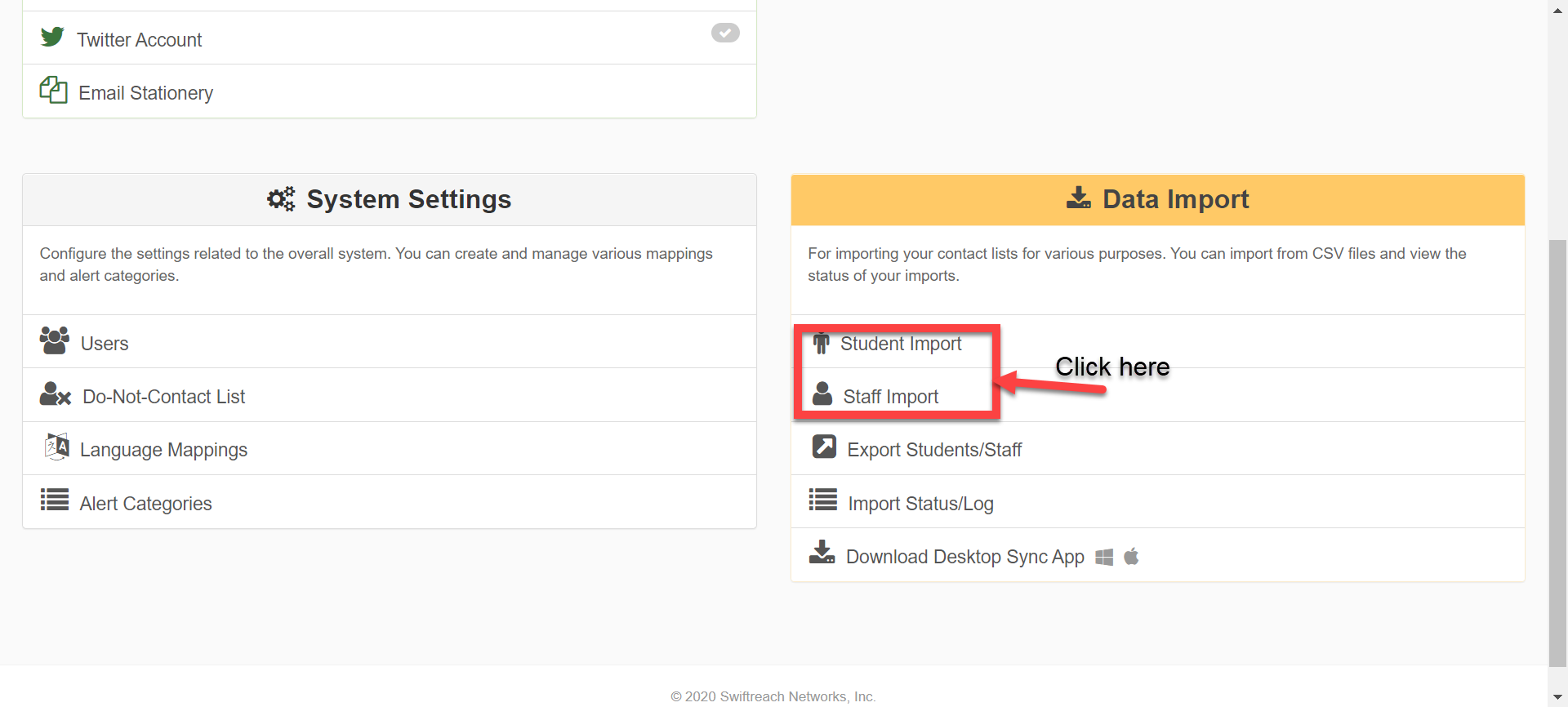
You will need to name your Import. (example:Student (followed by the date))
Click to select your CSV file. (Note: The file headers will need to match exactly how your School is mapped. To see your Mapped headers, you can export your csv file out of Swiftk12 or contact Customer Support)
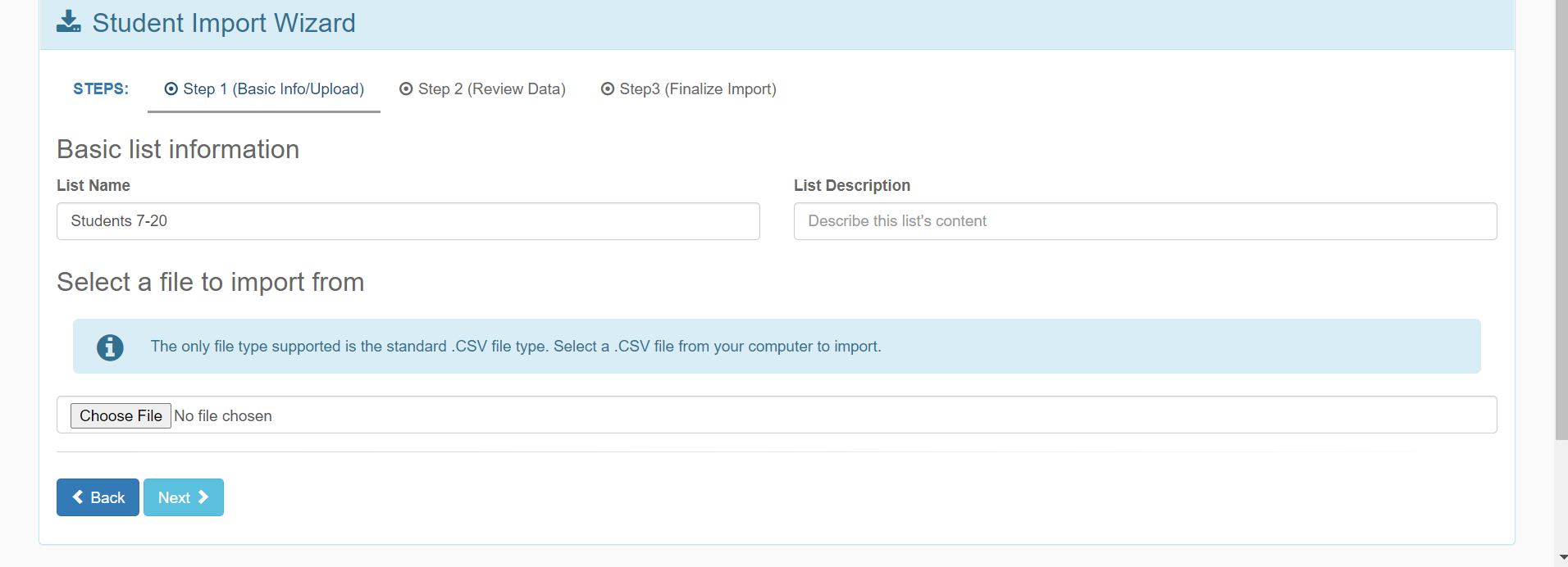
Once you have imported your CSV File click NEXT.
This will preview the first few students and tell you if the headers are correct.
Scroll all the way to the right the make sure that the headers on the file match.
You should see all the red arrows facing to the right across the top while scrolling to the right. (if something is not mapped correctly or a header is missing, it will let you know across the top)
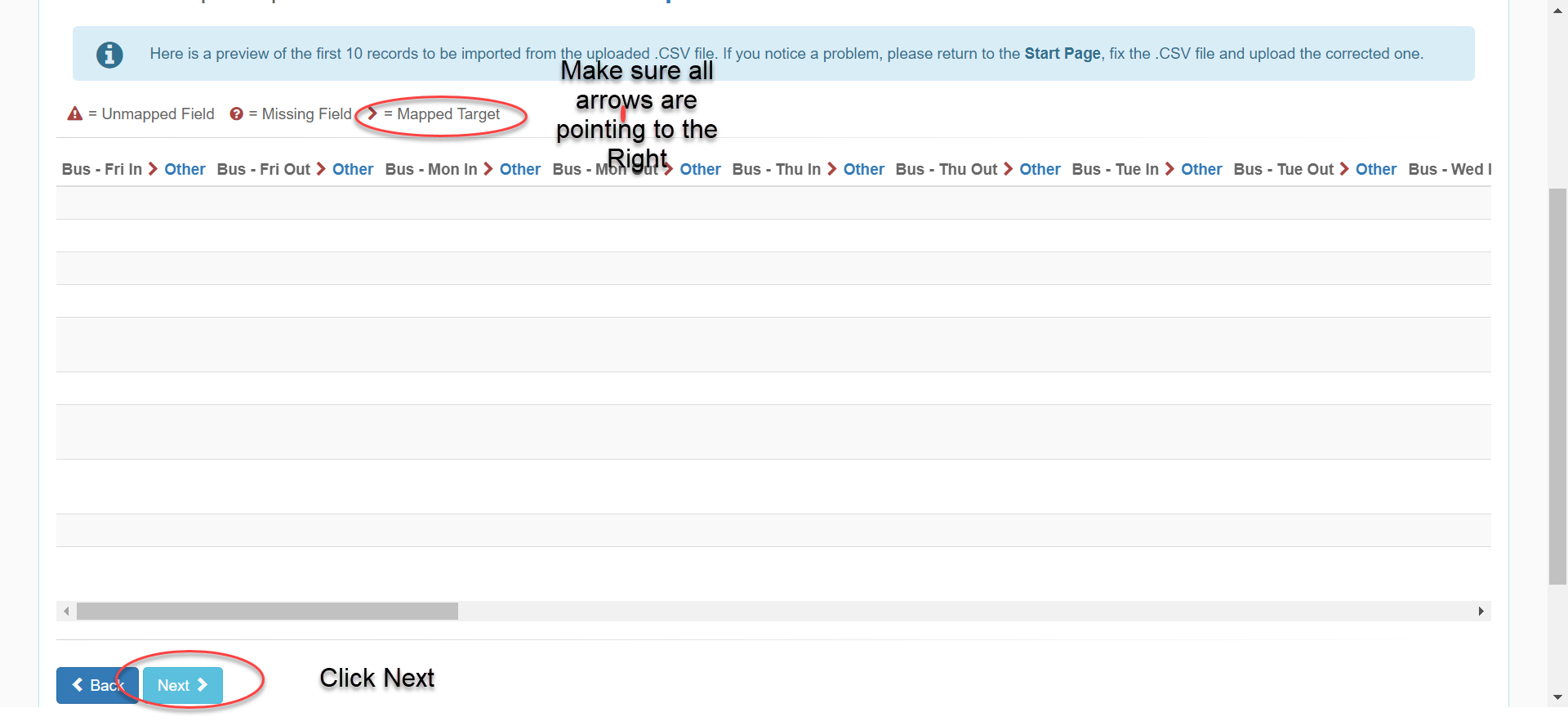
Once you are satisfied that all the arrows are going to the right, click the next button.
Then click the import button to finalize your Import.