In addition to the formatting options provided to you through the “Advanced” selection when creating an email message, it is also possible to insert HTML into the email to help it look exactly the way you want! Here’s how you can make it happen:
- Click “Send an Alert” (create and send).
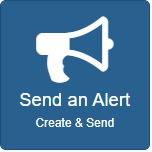
- Complete the first step as normal.
- In the “Message Types” step, you’ll need to select at least “Email” and “Advanced.”
- Click the “Source” button found on the second row of formatting options in the email box.
- Delete any code that is already there. For instance, if you clicked in the content box before hitting the source button, you may see “<p> </p>”
- Paste your full HTML, or create it there if you know how!
- Click the “Source” button again to see how the code was interpreted.
- Test and Launch the alert as normal!
Note: These steps can also be applied to a Stationery Template that you can set up for future emails. Please refer to the How to Fill Out Your Initial Settings guide for more information regarding the Stationery Template.