If you are using SwiftK12 Unlimited Contacts, only Staff fields are relevant to this article.
Settings > Contact Field Mappings
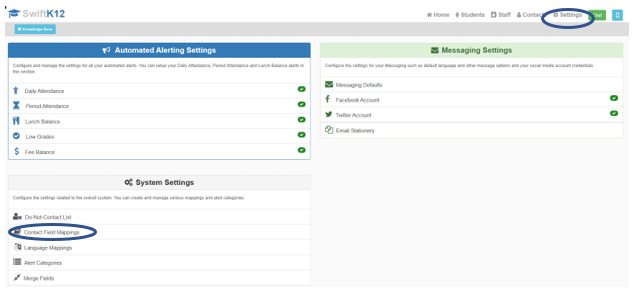
+ Add a Contact Field
If you do not see this, you need to be made an admin super user. Another admin super user can do this for you.
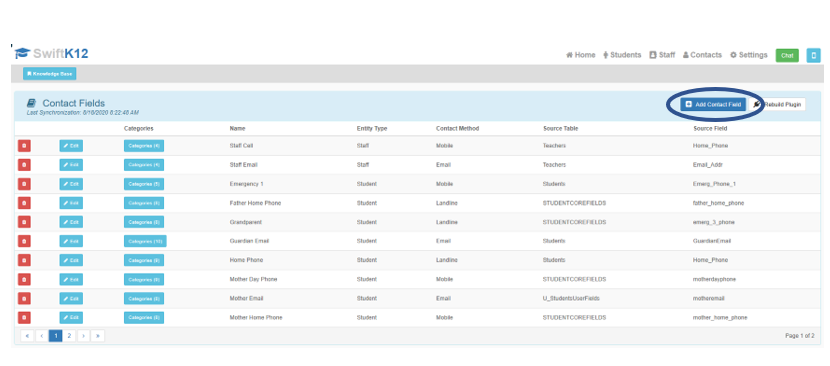
Choosing the field:
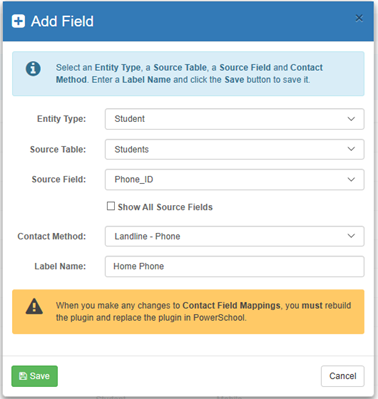
Entity Type: Students (students or parents) or Staff.
Source Table: Select the table the field is on. If you are not sure, the “View Field List” search on the home page of PowerSchool will display the able when the field is searched.
Source Field: If you do not see the field listed in the dropdown, click “show all source fields or look on a different table. If you still do not see the field listed, the field may have to be migrated to one of the tables in the Source Table drop down.
Contact Method: It is recommended to use Mobile for all phone fields. This ensures any cell phone numbers in that field will receive SMS.
Label Name: The name of the field as it will appear on the parent portal.
You can not add two fields with the same name even if they are on different tables.
If you are using SwiftK12 Unlimited Contacts, only Staff fields are relevant to this article.
After all fields have been added, the plugin must be reinstalled.
Download a new plugin from the Contact Field Mappings page and follow directions for rebuilding the plugin. See article "Rebuilding, Downloading, and Reinstalling the SwiftK12 Plugin"