Fee Balance Alerts are set up individually at the building level.
From the SwiftK12 page;, go to Settings button in top right-hand corner; go to Automated Alerting Settings box; go to Fee Balance; go to Manage Fee Alerts page and click blue button on right to Add Fee Alert
*Criteria for Fees are pulled by what Fees you have set up in your PowerSchool*
On Fee Alerts, go through the following simple steps to set up your automated alert.
1. Alert Creation
1. Give your alert a specific name to make it easy to identify at a later date.
2. Set an alert time by clicking the time box and using the selector provided.
3. Select the day (s) of the week you wish to send the alert.
Next you will want to choose what Fee/Fees you would like the Alert to use (Fees are Specific to your individual Powerschools)
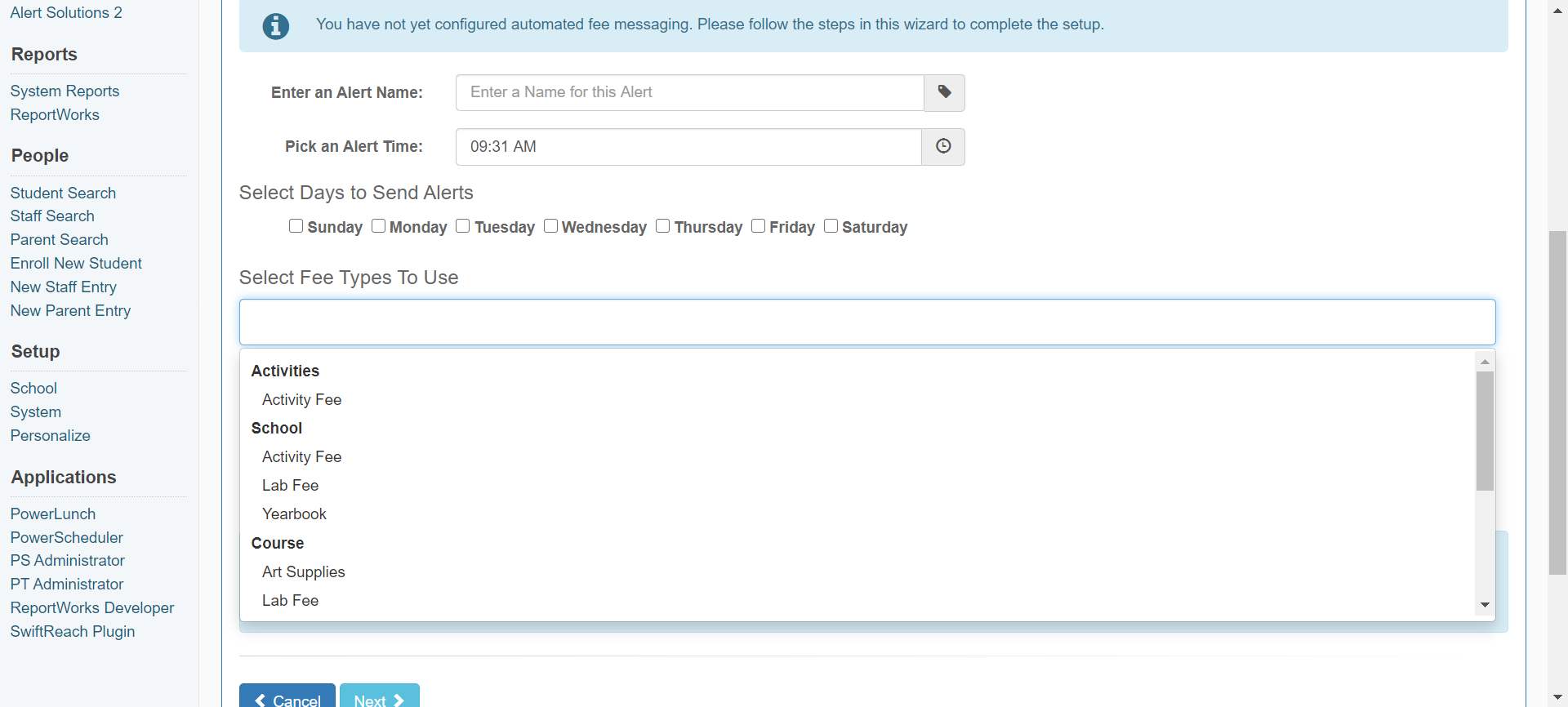
2. Message Types
- Your language preferences should be preset. In most cases, English is set as the default language.
- Select the type of message to send; email, sms/text, and/or voice.
- If you are using the same message for all types, you select “basic” to enter your message content. If you are using different messages for each type select “advanced”
3.Compose Message
- Compose your message, using merge fields as desired. Here is one suggested message script:
4.Save Alert
- Review the details of your Alert here to make sure they are accurate before you click “save and continue”.
On the “Fee Balance” page, you will now see your newly created alert and have the capability to edit, remove, or temporarily disable it, as needed.