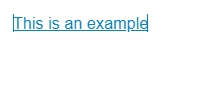Hyperlinks can be added to email messages in SwiftK12. This article will outline the necessary steps to add a hyperlink to your outgoing email messages.
1. Open SwiftK12 and create a new alert
2. After filling in all the required fields on the "Basic info" screen, click next
3. On the "Message Types" step, select Email and Advanced content entry as per the below screenshot:
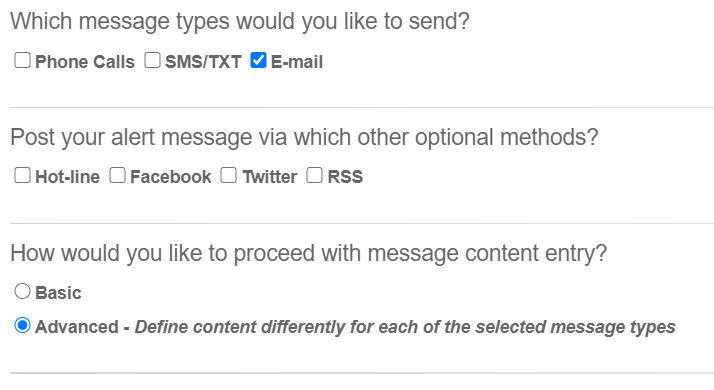
4. Click next
5. Type in the text that you want to use for your hyperlink in the message content box.
6. Highlight the text that you want to use for your hyperlink and click the link button as shown in the screenshot below:
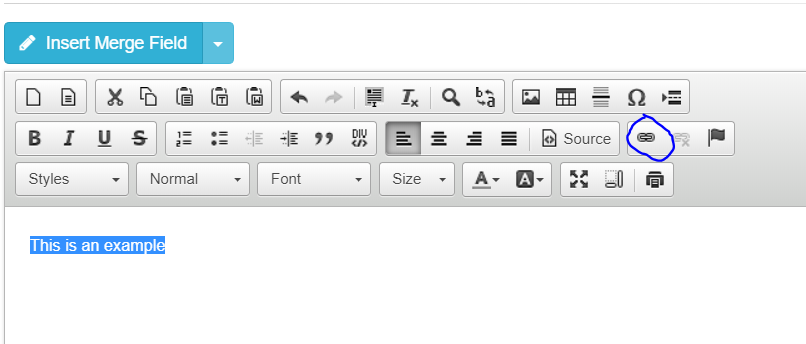
7. Paste in the URL that you want to use for your hyperlink in the URL field and click OK.
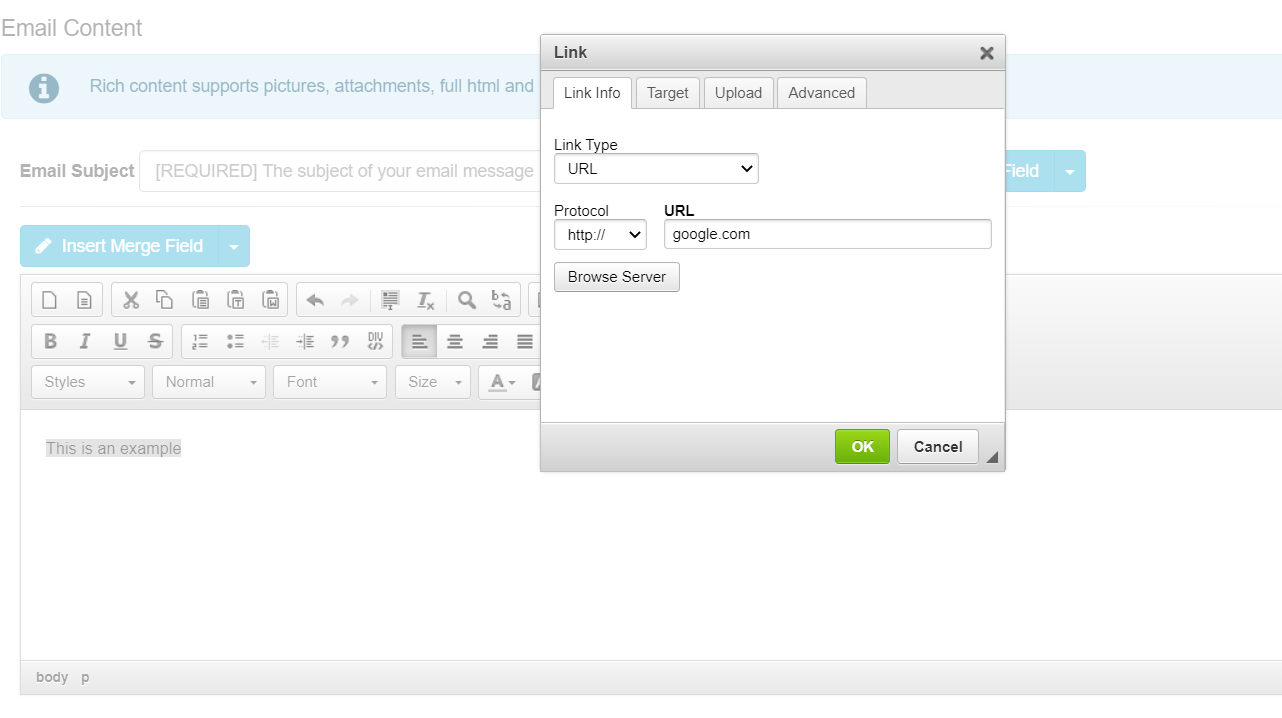
Your hyperlink has been created! It will now redirect anyone that clicks on it to the URL you specified.