A picture or document can be sent via text message by creating a link. The link is created in an advanced email message.
*There is a 140 character count limit for text messages. To make the link shorter, use https://tinyurl.com/
Follow these steps to create a link:
- Create a new alert. Choose Email message and Advanced instead of Basic.
- Click the Link icon from the message content box.
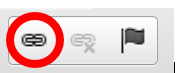
- Select the Upload tab.
- Click the Choose File button and select the picture or document file from your computer.
- Click the Send it to the Server button.
- Click the OK button and the link will show up in your email content.
Once the link is created, you can copy and paste it into the text message content.
If you use https://tinyurl.com/ to make the link shorter, copy and paste the short link into the text message content.