A contact could miss out on receiving an alert due to numerous reasons. Below are some best practices for troubleshooting why a parent didn't receive an alert in K12 with PowerSchool.
- Confirm that the contact information is correct. You can view a contact's information by selecting a student and clicking the "Contact Preferences" link under the SwiftK12 Alerting section on the left toolbar. You can then view each contact's contact information by clicking the "Contact Info" button next to their name.
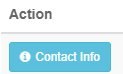 If the information under this section is correct then please navigate to step 2.
If the information under this section is correct then please navigate to step 2. - Confirm that the contact has opted into the category that the alert was sent under. You can check a contact's alert preferences by clicking the "Alert Preferences" link to the right of each email or phone number in the Contact Info page.
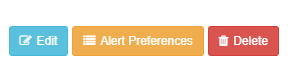
- If you've confirmed that the contact's information is correct and that they are opted into the alert category that was sent, open SwiftK12 and navigate to the History section from the home page.
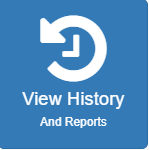
After navigating to the history section, you can view the report for the alert that was sent. Please note that you may need to adjust the time period and school filter to display your alert's history. After you've located your alert, please click the View Details button to the left of the Alert name.

You can then choose to view the records for each mode of communication that was sent for an alert. You can also further filter down those records by searching for the student's name, or the phone number / email that the alert was supposed to be sent out to.
If the records indicate that the alert was sent successfully to that contact but they never received it, please consider opening a support case by emailing support@swiftreach.com or by calling (888) 786-9051, option 3.