Automated Language Translation is available for text-to-speech phone and email channels.
You must update the resident contact form with their preferred language before sending the message.
- Select the preferred language in the resident’s contact form.
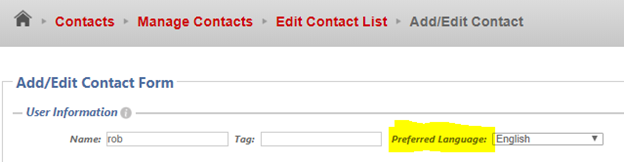
- In the Message Form under Language Support, click Add/Remove and select the languages you want the message translated to.
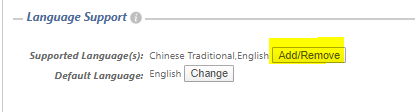
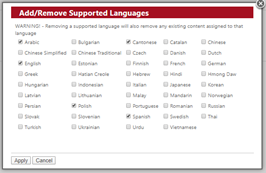
- Under Message Content, type your message in English while the radio button for English is selected. Check the box next to “Use Text-to-Speech (TTS) Engine.”
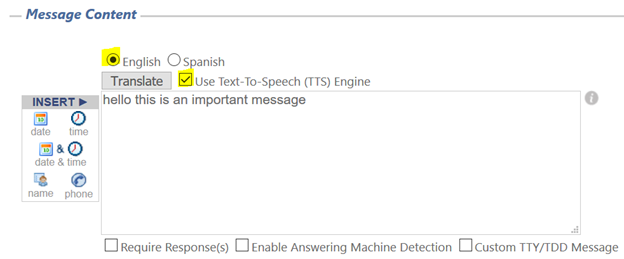
- Click the radio button for another language (you will see the message content go blank and TTS becomes unchecked). Click Translate. The message content will fill in with the translated message.
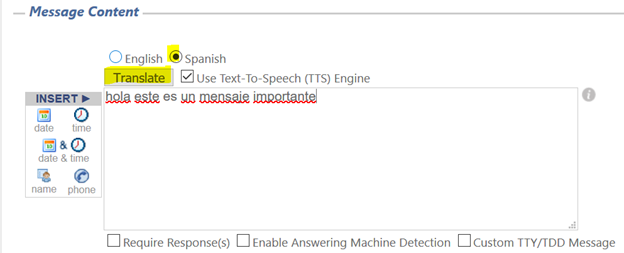
- Check TTS again.
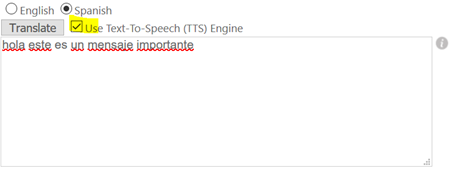
- Repeat step 4 and 5 for every language.
- Click Create Message
Microsoft Translator is used for translations.
Language translation using this method is not guaranteed to be accurate. Please be sure to have a person double-check the translation.