- Navigate to Contacts > Manage Contact Lists
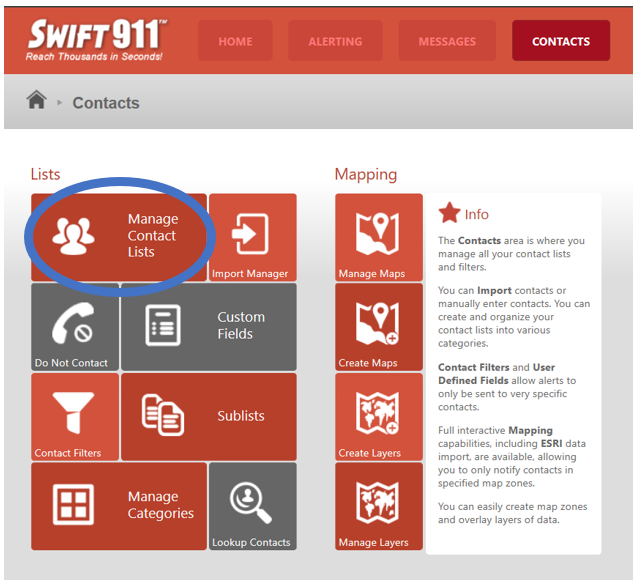
- Click “Edit” next to the list you want to add a contact
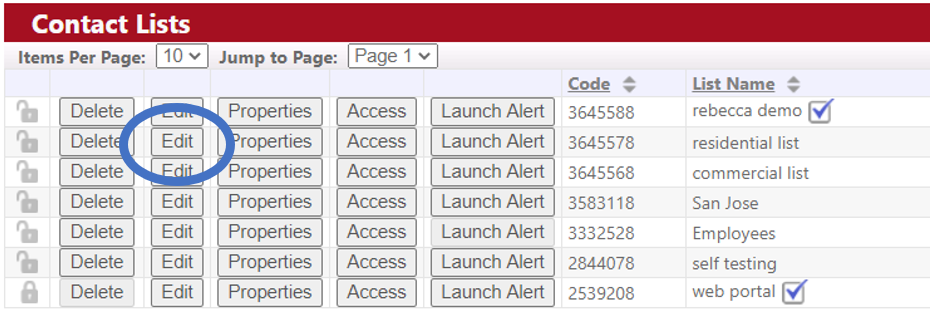
- On the right side of the screen, click “Add Contact”
- Filling in the Contact Form
User Information
Name - Both first and last name. It can be Lastname, First.
Tag – Extra Identifier such as allergy or department.
Preferred Language – The language they will receive the message translated in for messages with multiple languages selected.
Phone Contact Devices
Phone Label – Ex: Home, Office, Primary, Secondary
AMD – Will cause a voice message to pause and wait for the person to say something before playing the message. A message will always be left in a voicemail whether AMD is selected or not.
TTY/TTD – Select for hearing impaired with a phone that translates a voice message to text
Opt-In for TXT/SMS – Must be selected for cell phones to receive text messages
Other Contact Methods
Email – to add multiple emails, separate with a semicolon and no space
Provider – only needed if there is a pager number
Address Information
Address Name – Ex: Primary, Office, Home
Plot Address on Map – Will Allow you to Geocode Address.
Geocode Address – adds the latitude and longitude which are required for this contact to be included in alerts that use a map shape. After clicking, “Geocoded?” will change to Green YES.
The pink dot on the map can be moved with the mouse to correct the location if needed.
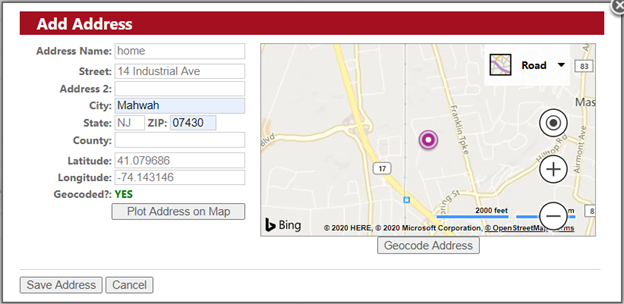
Show More Contact Options
Secure Pin #: Unique number that will be required if a Secure Voice Message is deployed.
Web Portal Credentials
This will only have information if the contact registered on the web portal. If they registered with an email address as their username, you can reset their password here.
- A resident can also reset their password with the Swift911 Public App.
Filters
If filters have been created, you can fill out the filter information for this contact here. Filters can be used to create special contact lists. For more information on filters, see the article “Using Filters in Swift911”
Swiftreach Support:
(800) 794-3891

- Filling in the Contact Form