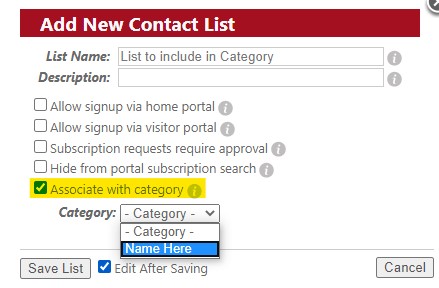Have you ever wondered what this tiny button was that shows up in several pages inside of the Swift911 Application?
In Manage Contacts
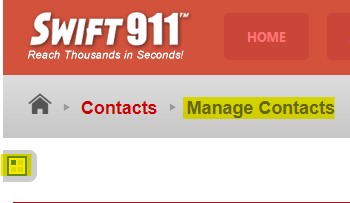
In Manage Messages
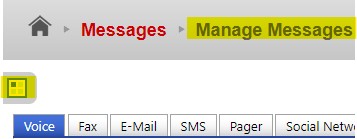
In the Create Alert Wizard (this is just one spot out of many)
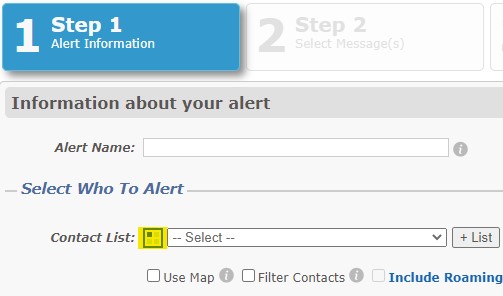
...and when sending alerts with the "Launch" button in Manage Contacts, it shows up many times!
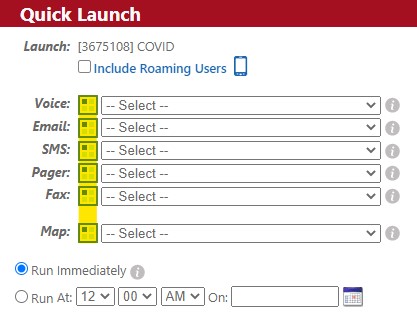
When clicking on this button, you can select a "category" which allows you to filter the results of whatever menu you are looking at. Things that you can filter include:
1. The Contact Lists you see when in Manage Contacts.
2. The Messages you see of a given type (Voice, SMS, Email, etc.) when in Manage Messages.
3. The lists you can choose to send to when using the Create Alert Wizard.
4. The messages you can decide to send when using a "Quick Launch" from Manage Contacts.
...and several other options!
To utilize this button, you'll need to have a category set up. This guide is designed to show you how to create a new category, and how to assign which items appear when selecting it.
Step 1: Hover over Alerting, Messages, or Contacts and click "Manage Categories."
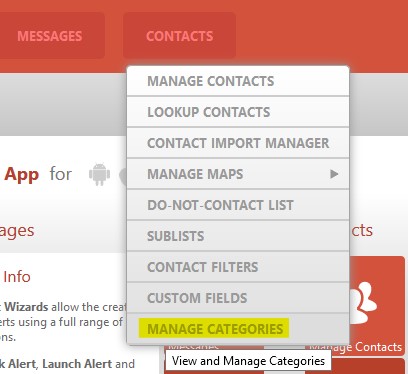
Step 2: Click "New Category" over on the right.
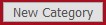
Step 3: Give the category a clear name that would help you and other users understand what they should expect to see when using this category.
Step 4: Add a description (Optional) and click "Save."
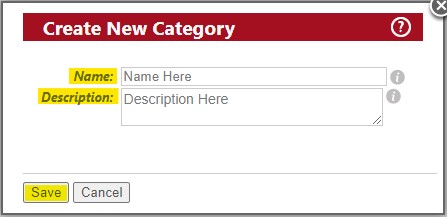
Now that you have created your category, you'll be selecting which items will show up when using the category.
Step 5: Click "Edit" next to the Category you just created.

Step 6: Choose a tab associated with what you want to include in your category.
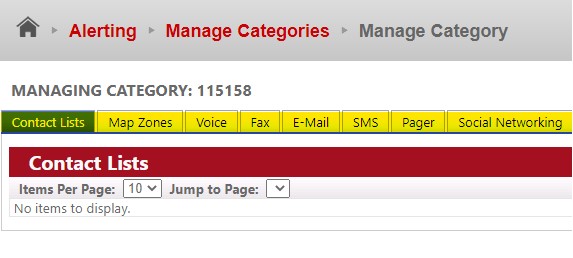
Step 7: Click "Assign."

Step 8: Check off the boxes for the items you want to include in the category, then click "Assign."
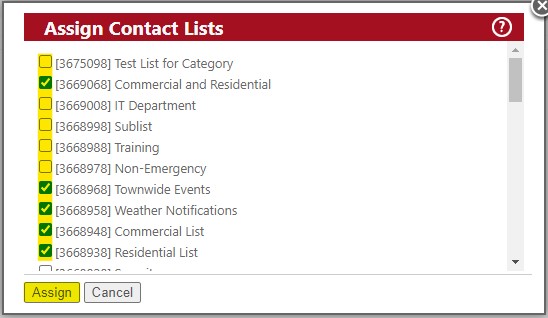
Step 9: Complete Steps 6-8 for each tab you want to include in the category, and then you're done!
Now, when using Swift911, you can click on the Category button and select your category to filter what is seen by the items you assigned. For instance, if you use it in the Manage Contacts section, then only the Contact Lists you assigned to your category will be in view.
Lists Not Filtered by Category
Lists Filtered by category
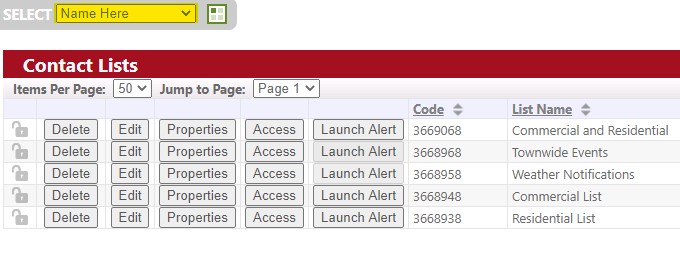
One last thing! If you create a new list, message, etc. for the first time, be on the lookout for the "Associate with category" option. This will allow newly created messages or contact lists to be quickly included in an existing category, without having to go back to edit the category itself.
From a New Voice Message
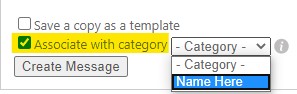
From a New Contact List