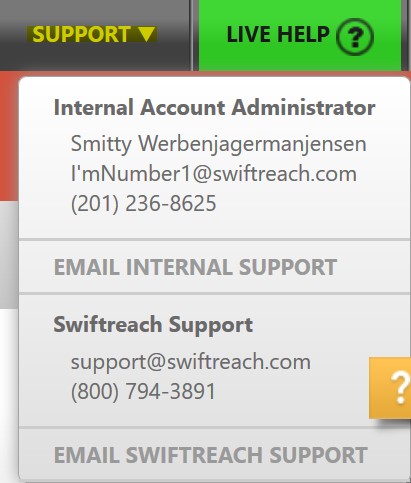Your account settings contain the time zone, Internal Support Contact, and the Default “From” settings for your account. This guide is designed to explain how to access your account settings, and what each piece is used for.
Note: To access the account settings, you must be at least an Admin User.
To access the Account Settings, click on the Account Management button on the upper-right corner of Swift911, and then click “Account Settings.”
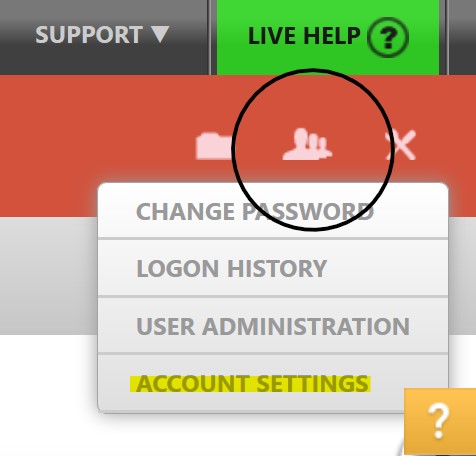
Click “Edit” to make any desired changes.
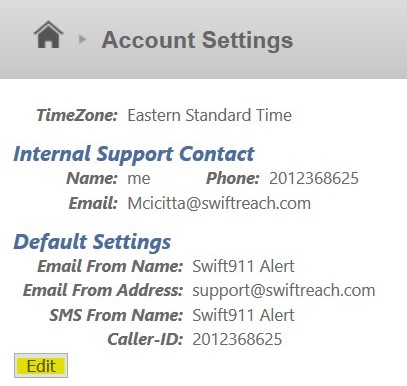
Here is a list of each option, and what it affects.
| Setting | What it affects/determines |
| Time Zone | Which time zone is used when scheduling alerts. Also determines the time zone used in History and Reporting. |
| Internal Support Contact Name | Name of the Internal Account Administrator under the Support drop-down menu (more on this drop-down below). |
| Internal Support Contact Phone | Phone number for the Internal Account Administrator under the Support drop-down menu. |
| Internal Support Contact Email | Email Address for the Internal Account Administrator under the Support drop-down menu. Using the "Email Internal Support" function will send an email to this address. |
| Email From Name | Default Email From Name when sending emails through Swift911. |
| Email From Address | Default Email From Address when sending emails through Swift911. |
| SMS From Name | Default SMS From Name when sending text messages through Swift911. |
| Caller ID | Default Caller ID Number when sending voice messages through Swift911. |
Once the desired changes have been made, click "Apply."
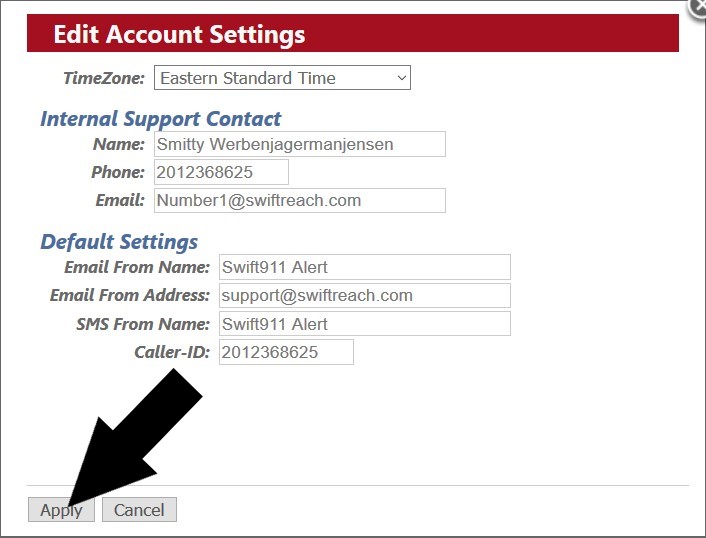
The support drop-down menu referenced above is found by clicking "Support" on the upper-right corner of Swift911.