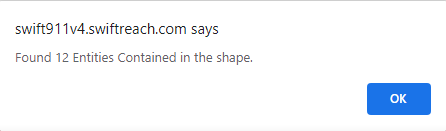Sometimes being able to see the shape of the map zone you created is not enough to feel confident that you are covering all of your intended recipients. However, it can be reassuring to know ahead of time how many contacts are within your map zone if you intend to use it as a filter for an alert, and this guide will help you accomplish this.
- From the Home page, hover over “Contacts” at the top of the screen. Then, hover over “Manage Maps” and click “Create Map Zones.”
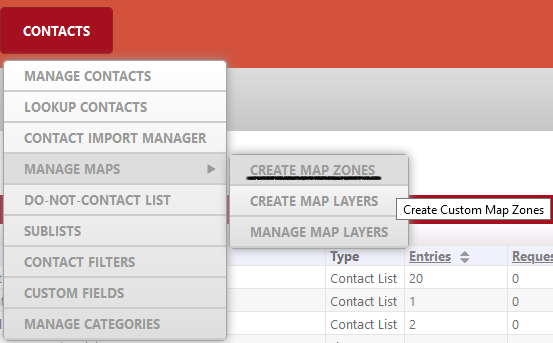
Note: If you have already created a map zone, then click directly on “Manage Maps” in the above screenshot, and then click “Edit” next to the map you want to inspect. You can now skip step 2. - Once you have navigated to the area you would like to cover, use one of the tools on the upper right corner of the map to draw your map zone.
- For instance, you can click on the “Draw Polygon Tool.” Note the cursor changes to a cross. Click where you want to start the map, move the mouse, click again to make a line, repeat and double click at the end to close the shape.
- For instance, you can click on the “Draw Polygon Tool.” Note the cursor changes to a cross. Click where you want to start the map, move the mouse, click again to make a line, repeat and double click at the end to close the shape.
- Zoom in or out as needed until you can see the entire map shape on the screen. Be mindful of where the purple dot for your shape is located, as you will need it later.
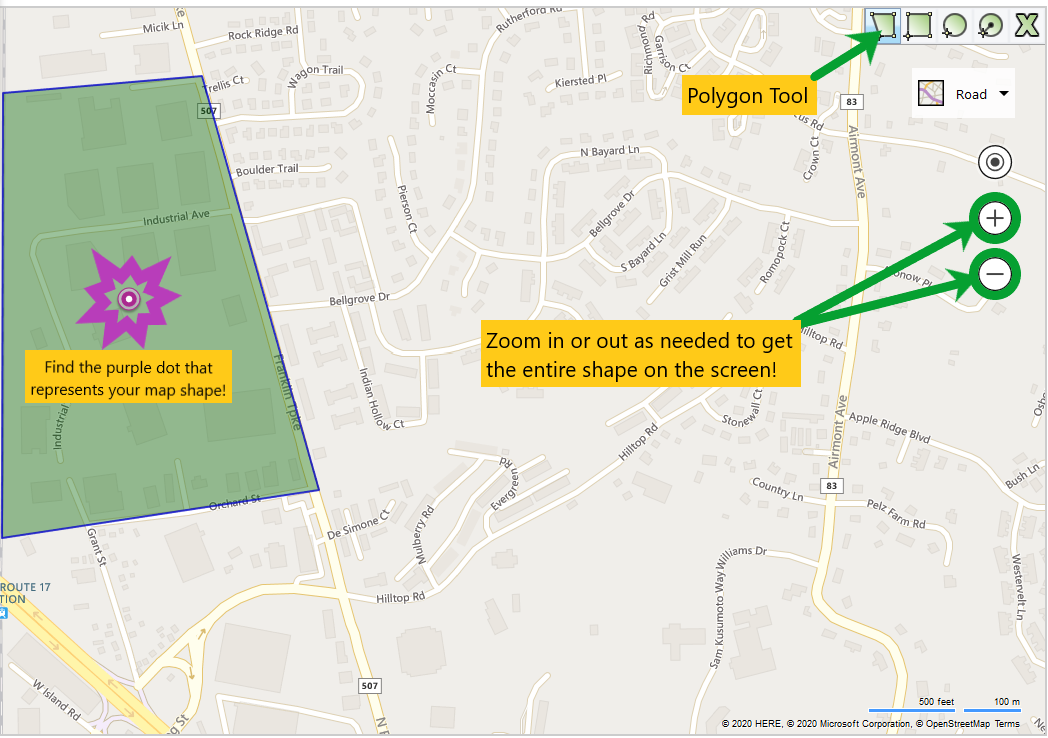
- Click the Contacts button from within the mapping interface.
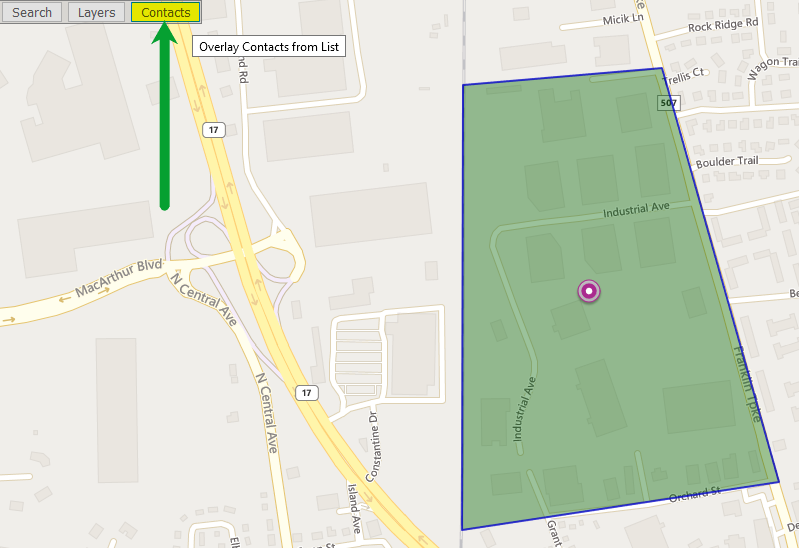
- Choose the list you wish to filter using your shape
- Typically, this would be the master list of all your contacts.
- Typically, this would be the master list of all your contacts.
- Click “Overlay” to reveal the locations of your contacts as purple dots.
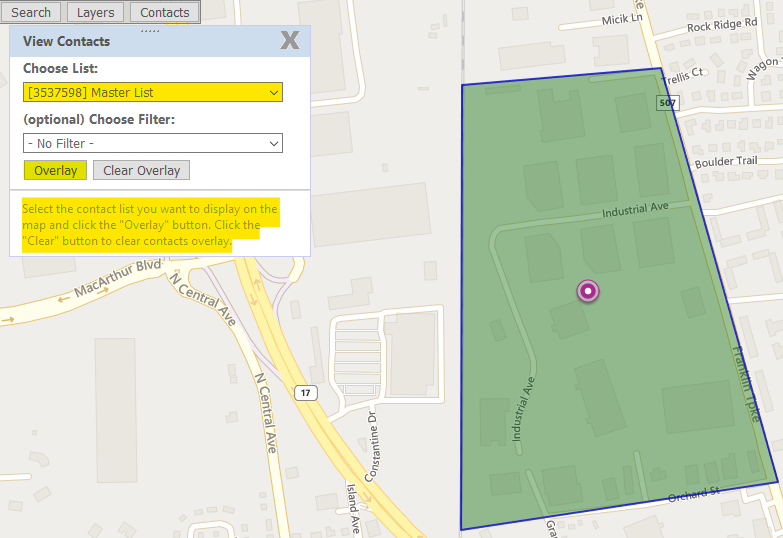
- Click on the purple dot that represents the shape. It will be the only purple dot without an associated contact’s name.
- Click “Count Contacts” to get a pop-up message which displays an approximation of the number of contacts contained in the shape.
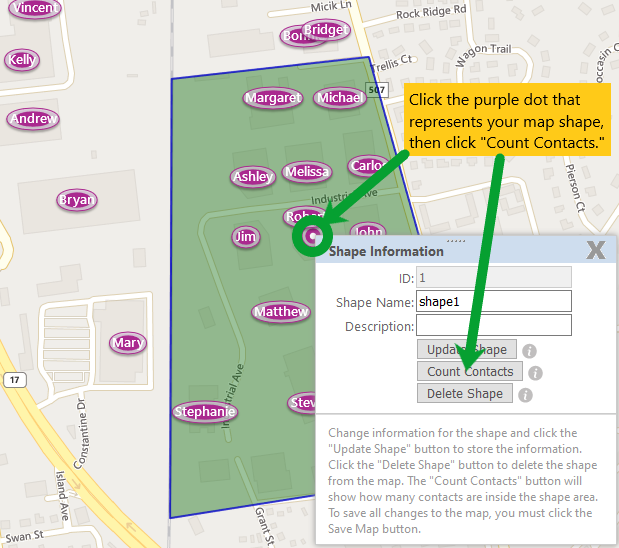
Here is an example of the aforementioned message displaying the approximate number of contacts in a shape.