It is recommended to import with Contact Import Manager so that you can see where corrections are needed in the file.
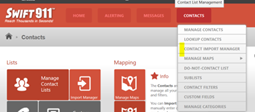
1. If the file disappears from Contact Import Manager but there are still zero entries in the contact list, check the file and make sure:
- Any columns with no data in any rows should be deleted.
Example: there is no address information in this file so columns C, D, and E should be deleted.
- Phone numbers have three columns. PHONE1 is for the phone number. PHONE1LABEL is to label it home, primary, etc. PHONE1SMSOPTIN indicates 1 for cell phones and 0 for landlines.
Example: The PHONE1LABEL and PHONE1SMSOPTIN columns or missing from this file and should be added.

- Contacts with no phone number should have no data in the PHONE1LABEL and PHONE1SMSOPTIN columns.
Example: row 3 does not have a phone number so the data in cells C3 and D3 should be deleted.
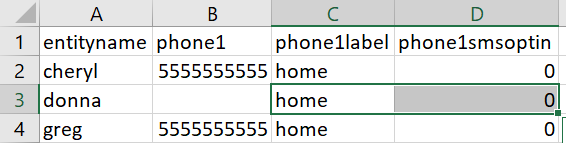
2. If you get a message saying “ERROR: Column Headers are missing or invalid”
- Make sure the column Header Labels are spelled correctly and there are no spaces. The following columns header labels can be used:
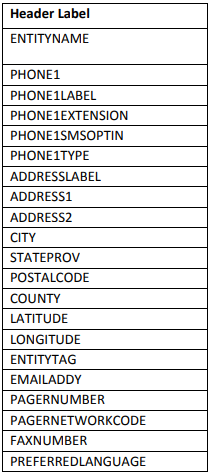
- Delete extra rows and columns
- Make sure the data is in the right rows (phone numbers are in the phone number column and not the email column).
3. If clicking “Make Corrections” says that a correction is needed in EVERY row:
- There are extra rows with hidden data in the file. Delete a good amount of blank rows below the data and blank columns to the right of the data. Save and re-import.
4. If clicking “Make Corrections” brings up a few rows that need corrections:
- Click "Make Corrections" under "Imports with Errors." Correct in the window and click save/update. Repeat for every row under Imports with Errors.
Contact 1-800-794-3891 or support@swiftreach.com for additional assistance.