Click the MESSAGES tab on the top of Swift911
Scroll down to Create Syndication Message
Click Create a CAP Message
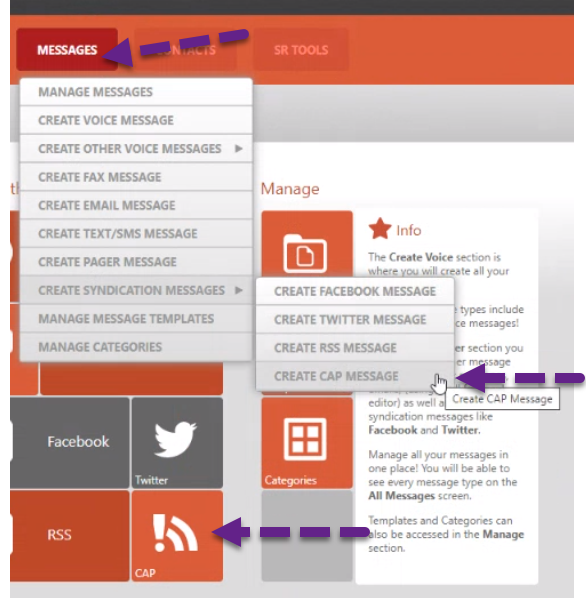
Or
Click the MESSAGES tab
Click on the CAP Icon
_______________________________________________________________________________________________________________
Select which COG you would like to send to (test or live)
Choose which channels to wish to send to (EAS, WEA, PUBLIC)
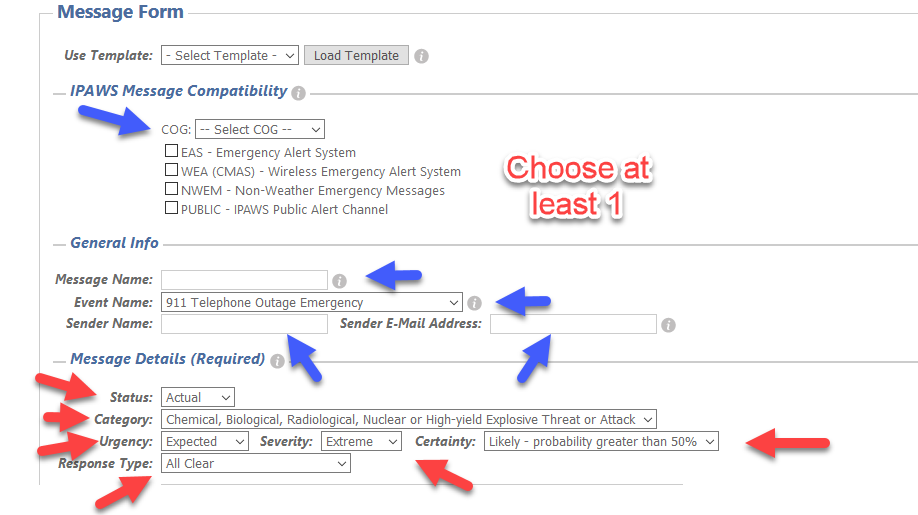
**Status must always be set to ACTUAL**
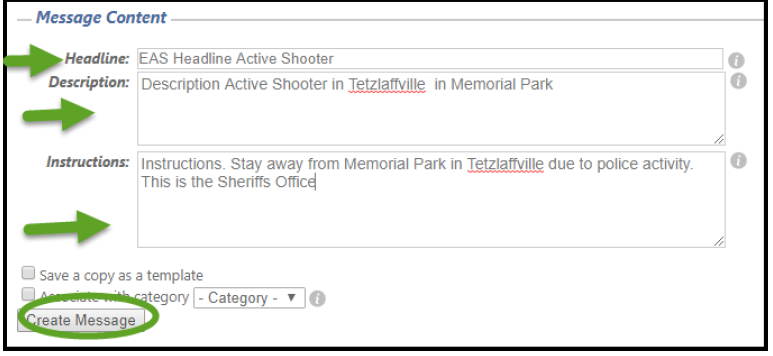
***All fields must be filled out***
_____________________________________________________________________________________________________________
If you are sending a WEA Alert
- CMAM is the new standard for WEA and what message people will receive on their cell phones
- CMAM Content- 90 characters is a default and is required
- CMAM Content -360 characters for newer phones
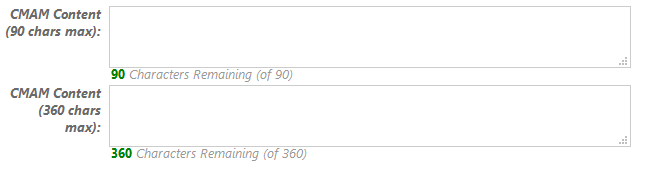
- SPANISH CMAM- client must provide the Spanish Translations in respective boxes. This is FEMA feature. Please Avoid the use of special characters. (I.E - ñ replace with n)
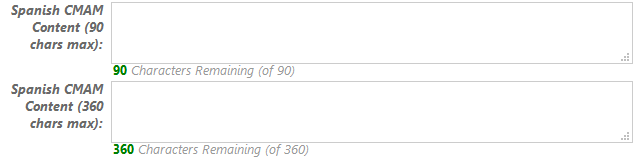
Please note: Trailing spaces at the end of alert content can cause errors with AT&T sometimes
After you click CREATE MESSAGE, you will be brought to the CAP MESSAGES area under Manage Messages
________________________________________________________________________________________________________________
To Post to COG- Click the Post Alert Button for most recent IPAWS message you have created
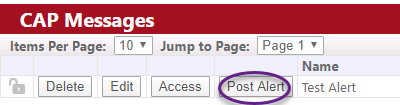
Fill out the Quick Post
Click NEXT and POST
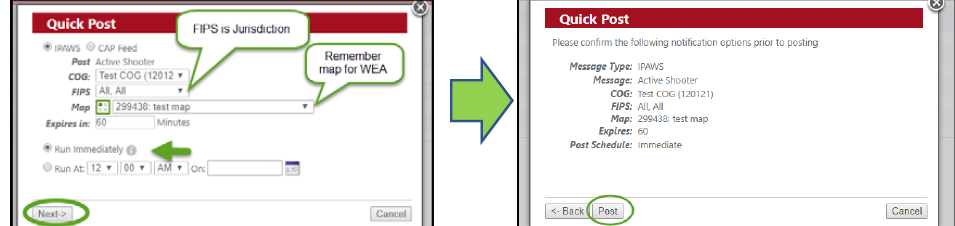
FIPS (set to ALL,ALL) Map authorization that FEMA has allowed you to send to
*If you are using a map FEMA will fail it if it is more than 100 points*
________________________________________________________________________________________________________________
To view your Alert:
FEMA has an IPAWS Viewer website to see message posted to COG
- https://ipawsopen-lab.net/ALERT_SERVICES/postedmessages.php?COGID=?
- (Replace the ? at the end of the URL with your COG ID)
- Look at Alert Status view response
- N - means there is no error
- Y - will let you know if there was an error and what is was